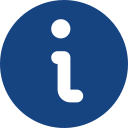This section should be used to file oppositions to trademark and trade name registration applications. In order to file such documents online, the corresponding opposition fee must be paid. If you subsequently wish to present a file to support the allegations formulated in this document, please use the "Supplementary opposition document”section. To subsequently withdraw an opposition, please use the“Document withdrawing opposition”section. To file a document conferring authorisation or power of attorney to a representative, please use the“Document conferring authorisation or power of attorney for an opposition”section.
This service should not be used to complete procedures that can be formalised through a specific procedure provided on the e-Office. If so, the procedure filed may be classed as ineffective and deemed invalid.
Please use the Attach Documentation section to attach the documents requested by the application.
Forms submitted online qualify for an application fee discount.
To file applications for other procedures, follow the steps listed below:
• Provide the details of the applicant and/or representative, if applicable.
• Specify the file number and type for the selected procedure.
• Attach the documents required for each procedure.
• For cases that require a fee to be paid, specify the payment method used and attach the bar code provided.
• Finally, submit the record to be stored by SPTO.
Operating systems
• Windows 7 (32 and 64 bits)
• Windows 8.1 (32 and 64 bits)
• MAC 10.7.5 or later
Browsers
• Internet Explorer 7 or later
• Mozilla Firefox
• Google Chrome
• Safari (MAC)
Java
• Latest version of Java (always 32bit version)
Digital certificate
• For browsing filed procedures and payments made through AEAT (Spanish State Tax Administration Agency).
To file a record using the Spanish Patent and Trademark Office's other procedures application, proceed as follows:
• Open one of the browsers indicated above.
• Go to the Procedures home page. You can access this page through the SPTO e-Office.
• Choose whether you want to file a new record (we recommend filing the record with the DNI of the applicant) or a draft that has previously been stored at the SPTO, in which case you will need the corresponding reference code and the applicant's DNI.
• Complete all form sections displayed on screen. The fields marked with an asterisk indicate the minimum information required. However, we recommend that you enter all the requested information.
• Enter the file number and type on the Application Data tab. You may view your file if you wish.
• Attach the necessary documents in PDF format. Design images must be in JPG/JPEG format.
IMPORTANT: Download the form using the links displayed beside the name of each procedure on the SPTO e-Office. Using the incorrect form may lead to processing errors.
Forms do not need to be signed. Use the Attach File button to attach documents.
• Individual attachments must not exceed the maximum file size of 50MB. There is no maximum limit on the combined size of all attachments.
• On the Fees tab (where applicable), enter the bar code provided by the SPTO payment platform.
• Use the Review link in the top right hand corner to check the full record for errors and ensure that it is correct and ready for filing.
• Click on the File button to officially file the record, including all of its data and attachments, with the SPTO.
• The screen will then display a summary of the record and the option to obtain a signed receipt and the XML file for the record. We recommend you print this document, since it serves as proof of the application having been filed correctly.
• The receipt is a copy of the application and all of its fields, with a stamp indicating the registration number and the filing date.
• You also have the Records Enquiry option, which allows you to browse all of the data entered and download another receipt, using a digital certificate associated with the DNI of the applicant or representative.
• The receipt PDF will state if it has not been possible to verify the signatory's certificate, such as the unknown identity of the signatory or where there are problems with one or more of the signatures, indicating that Acrobat has been unable to connect with the Parent Certification Authority. This does not affect the form filing process.
This section should only be used to file supplementary documents associated with an opposition that has already been filed, for the purpose of formulating additional allegations.
This section should only be used to file documents withdrawing an opposition that has already been filed.
This service should not be used to complete procedures that can be formalised through a specific procedure provided on the e-Office. If so, the procedure filed may be classed as ineffective and deemed invalid.
Please use the Attach Documentation section to attach the documents requested by the application.
Forms submitted online qualify for an application fee discount.
To file applications for other procedures, follow the steps listed below:
• Provide the details of the applicant and/or representative, if applicable.
• Specify the file number and type for the selected procedure.
• Attach the documents required for each procedure.
• For cases that require a fee to be paid, specify the payment method used and attach the bar code provided.
• Finally, submit the record to be stored by SPTO.
Operating systems
• Windows 7 (32 and 64 bits)
• Windows 8.1 (32 and 64 bits)
• MAC 10.7.5 or later
Browsers
• Internet Explorer 7 or later
• Mozilla Firefox
• Google Chrome
• Safari (MAC)
Java
• Latest version of Java (always 32bit version)
Digital certificate
• For browsing filed procedures and payments made through AEAT (Spanish State Tax Administration Agency).
To file a record using the Spanish Patent and Trademark Office's other procedures application, proceed as follows:
• Open one of the browsers indicated above.
• Go to the Procedures home page. You can access this page through the SPTO e-Office.
• Choose whether you want to file a new record (we recommend filing the record with the DNI of the applicant) or a draft that has previously been stored at the SPTO, in which case you will need the corresponding reference code and the applicant's DNI.
• Complete all form sections displayed on screen. The fields marked with an asterisk indicate the minimum information required. However, we recommend that you enter all the requested information.
• Enter the file number and type on the Application Data tab. You may view your file if you wish.
• Attach the necessary documents in PDF format. Design images must be in JPG/JPEG format.
IMPORTANT: Download the form using the links displayed beside the name of each procedure on the SPTO e-Office. Using the incorrect form may lead to processing errors.
Forms do not need to be signed. Use the Attach File button to attach documents.
• Individual attachments must not exceed the maximum file size of 50MB. There is no maximum limit on the combined size of all attachments.
• On the Fees tab (where applicable), enter the bar code provided by the SPTO payment platform.
• Use the Review link in the top right hand corner to check the full record for errors and ensure that it is correct and ready for filing.
• Click on the File button to officially file the record, including all of its data and attachments, with the SPTO.
• The screen will then display a summary of the record and the option to obtain a signed receipt and the XML file for the record. We recommend you print this document, since it serves as proof of the application having been filed correctly.
• The receipt is a copy of the application and all of its fields, with a stamp indicating the registration number and the filing date.
• You also have the Records Enquiry option, which allows you to browse all of the data entered and download another receipt, using a digital certificate associated with the DNI of the applicant or representative.
• The receipt PDF will state if it has not been possible to verify the signatory's certificate, such as the unknown identity of the signatory or where there are problems with one or more of the signatures, indicating that Acrobat has been unable to connect with the Parent Certification Authority. This does not affect the form filing process.
This section should only be used to respond to notices received from the Administration with regard to errors in an opposition to a trademark or trade name registration application.
This service should not be used to complete procedures that can be formalised through a specific procedure provided on the e-Office. If so, the procedure filed may be classed as ineffective and deemed invalid.
Please use the Attach Documentation section to attach the documents requested by the application.
Forms submitted online qualify for an application fee discount.
To file applications for other procedures, follow the steps listed below:
• Provide the details of the applicant and/or representative, if applicable.
• Specify the file number and type for the selected procedure.
• Attach the documents required for each procedure.
• For cases that require a fee to be paid, specify the payment method used and attach the bar code provided.
• Finally, submit the record to be stored by SPTO.
Operating systems
• Windows 7 (32 and 64 bits)
• Windows 8.1 (32 and 64 bits)
• MAC 10.7.5 or later
Browsers
• Internet Explorer 7 or later
• Mozilla Firefox
• Google Chrome
• Safari (MAC)
Java
• Latest version of Java (always 32bit version)
Digital certificate
• For browsing filed procedures and payments made through AEAT (Spanish State Tax Administration Agency).
To file a record using the Spanish Patent and Trademark Office's other procedures application, proceed as follows:
• Open one of the browsers indicated above.
• Go to the Procedures home page. You can access this page through the SPTO e-Office.
• Choose whether you want to file a new record (we recommend filing the record with the DNI of the applicant) or a draft that has previously been stored at the SPTO, in which case you will need the corresponding reference code and the applicant's DNI.
• Complete all form sections displayed on screen. The fields marked with an asterisk indicate the minimum information required. However, we recommend that you enter all the requested information.
• Enter the file number and type on the Application Data tab. You may view your file if you wish.
• Attach the necessary documents in PDF format. Design images must be in JPG/JPEG format.
IMPORTANT: Download the form using the links displayed beside the name of each procedure on the SPTO e-Office. Using the incorrect form may lead to processing errors.
Forms do not need to be signed. Use the Attach File button to attach documents.
• Individual attachments must not exceed the maximum file size of 50MB. There is no maximum limit on the combined size of all attachments.
• On the Fees tab (where applicable), enter the bar code provided by the SPTO payment platform.
• Use the Review link in the top right hand corner to check the full record for errors and ensure that it is correct and ready for filing.
• Click on the File button to officially file the record, including all of its data and attachments, with the SPTO.
• The screen will then display a summary of the record and the option to obtain a signed receipt and the XML file for the record. We recommend you print this document, since it serves as proof of the application having been filed correctly.
• The receipt is a copy of the application and all of its fields, with a stamp indicating the registration number and the filing date.
• You also have the Records Enquiry option, which allows you to browse all of the data entered and download another receipt, using a digital certificate associated with the DNI of the applicant or representative.
• The receipt PDF will state if it has not been possible to verify the signatory's certificate, such as the unknown identity of the signatory or where there are problems with one or more of the signatures, indicating that Acrobat has been unable to connect with the Parent Certification Authority. This does not affect the form filing process.
This section should only be used to file documents containing third party observations regarding trademark or trade name registration applications. Pursuant to Art. 19.4 of the Trademark Act (17/2001) of 7th December, observations may be filed by Public Administrations and by national and regional associations and organisations whose mission, in accordance with their statutes, is consumer protection.Said organisations and associations shall not be classed as parties to the procedure, but their observations shall be reported to the trademark or trade name applicant and shall be resolved pursuant to Art. 22 of the aforementioned Act.
This service should not be used to complete procedures that can be formalised through a specific procedure provided on the e-Office. If so, the procedure filed may be classed as ineffective and deemed invalid.
Please use the Attach Documentation section to attach the documents requested by the application.
Forms submitted online qualify for an application fee discount.
To file applications for other procedures, follow the steps listed below:
• Provide the details of the applicant and/or representative, if applicable.
• Specify the file number and type for the selected procedure.
• Attach the documents required for each procedure.
• For cases that require a fee to be paid, specify the payment method used and attach the bar code provided.
• Finally, submit the record to be stored by SPTO.
Operating systems
• Windows 7 (32 and 64 bits)
• Windows 8.1 (32 and 64 bits)
• MAC 10.7.5 or later
Browsers
• Internet Explorer 7 or later
• Mozilla Firefox
• Google Chrome
• Safari (MAC)
Java
• Latest version of Java (always 32bit version)
Digital certificate
• For browsing filed procedures and payments made through AEAT (Spanish State Tax Administration Agency).
To file a record using the Spanish Patent and Trademark Office's other procedures application, proceed as follows:
• Open one of the browsers indicated above.
• Go to the Procedures home page. You can access this page through the SPTO e-Office.
• Choose whether you want to file a new record (we recommend filing the record with the DNI of the applicant) or a draft that has previously been stored at the SPTO, in which case you will need the corresponding reference code and the applicant's DNI.
• Complete all form sections displayed on screen. The fields marked with an asterisk indicate the minimum information required. However, we recommend that you enter all the requested information.
• Enter the file number and type on the Application Data tab. You may view your file if you wish.
• Attach the necessary documents in PDF format. Design images must be in JPG/JPEG format.
IMPORTANT: Download the form using the links displayed beside the name of each procedure on the SPTO e-Office. Using the incorrect form may lead to processing errors.
Forms do not need to be signed. Use the Attach File button to attach documents.
• Individual attachments must not exceed the maximum file size of 50MB. There is no maximum limit on the combined size of all attachments.
• On the Fees tab (where applicable), enter the bar code provided by the SPTO payment platform.
• Use the Review link in the top right hand corner to check the full record for errors and ensure that it is correct and ready for filing.
• Click on the File button to officially file the record, including all of its data and attachments, with the SPTO.
• The screen will then display a summary of the record and the option to obtain a signed receipt and the XML file for the record. We recommend you print this document, since it serves as proof of the application having been filed correctly.
• The receipt is a copy of the application and all of its fields, with a stamp indicating the registration number and the filing date.
• You also have the Records Enquiry option, which allows you to browse all of the data entered and download another receipt, using a digital certificate associated with the DNI of the applicant or representative.
• The receipt PDF will state if it has not been possible to verify the signatory's certificate, such as the unknown identity of the signatory or where there are problems with one or more of the signatures, indicating that Acrobat has been unable to connect with the Parent Certification Authority. This does not affect the form filing process.
This section should only be used to file supplementary documents associated with observations that have already been filed, for the purpose of formulating additional allegations.
This service should not be used to complete procedures that can be formalised through a specific procedure provided on the e-Office. If so, the procedure filed may be classed as ineffective and deemed invalid.
Please use the Attach Documentation section to attach the documents requested by the application.
Forms submitted online qualify for an application fee discount.
To file applications for other procedures, follow the steps listed below:
• Provide the details of the applicant and/or representative, if applicable.
• Specify the file number and type for the selected procedure.
• Attach the documents required for each procedure.
• For cases that require a fee to be paid, specify the payment method used and attach the bar code provided.
• Finally, submit the record to be stored by SPTO.
Operating systems
• Windows 7 (32 and 64 bits)
• Windows 8.1 (32 and 64 bits)
• MAC 10.7.5 or later
Browsers
• Internet Explorer 7 or later
• Mozilla Firefox
• Google Chrome
• Safari (MAC)
Java
• Latest version of Java (always 32bit version)
Digital certificate
• For browsing filed procedures and payments made through AEAT (Spanish State Tax Administration Agency).
To file a record using the Spanish Patent and Trademark Office's other procedures application, proceed as follows:
• Open one of the browsers indicated above.
• Go to the Procedures home page. You can access this page through the SPTO e-Office.
• Choose whether you want to file a new record (we recommend filing the record with the DNI of the applicant) or a draft that has previously been stored at the SPTO, in which case you will need the corresponding reference code and the applicant's DNI.
• Complete all form sections displayed on screen. The fields marked with an asterisk indicate the minimum information required. However, we recommend that you enter all the requested information.
• Enter the file number and type on the Application Data tab. You may view your file if you wish.
• Attach the necessary documents in PDF format. Design images must be in JPG/JPEG format.
IMPORTANT: Download the form using the links displayed beside the name of each procedure on the SPTO e-Office. Using the incorrect form may lead to processing errors.
Forms do not need to be signed. Use the Attach File button to attach documents.
• Individual attachments must not exceed the maximum file size of 50MB. There is no maximum limit on the combined size of all attachments.
• On the Fees tab (where applicable), enter the bar code provided by the SPTO payment platform.
• Use the Review link in the top right hand corner to check the full record for errors and ensure that it is correct and ready for filing.
• Click on the File button to officially file the record, including all of its data and attachments, with the SPTO.
• The screen will then display a summary of the record and the option to obtain a signed receipt and the XML file for the record. We recommend you print this document, since it serves as proof of the application having been filed correctly.
• The receipt is a copy of the application and all of its fields, with a stamp indicating the registration number and the filing date.
• You also have the Records Enquiry option, which allows you to browse all of the data entered and download another receipt, using a digital certificate associated with the DNI of the applicant or representative.
• The receipt PDF will state if it has not been possible to verify the signatory's certificate, such as the unknown identity of the signatory or where there are problems with one or more of the signatures, indicating that Acrobat has been unable to connect with the Parent Certification Authority. This does not affect the form filing process.
Este sitio web utiliza cookies propias para ofrecer un mejor servicio. Si continúa navegando consideramos que acepta su uso. Encontrará más información en nuestra Política de Cookies.
OK | Más información