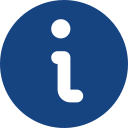PRESENTACIÓN
Este trámite debe utilizarse para solicitar certificaciones de marcas, nombres comerciales, marcas internacionales y rótulos de establecimiento que comprendan únicamente las anotaciones registrales obrantes en la base de datos electrónica CEO del expediente indicado, incluido el distintivo, tal y como estuviera disponible en la misma. Para poder solicitar electrónicamente este trámite deberá pagar la tasa correspondiente. En caso de que desee una certificación que comprenda otros particulares obrantes en el expediente, puede solicitarlo a través del trámite de certificación de datos concretos.
Este trámite se puede solicitar en línea, de manera sencilla, rellenando el correspondiente formulario web en la plataforma ProtegeO de la OEPM. Esta plataforma aporta las siguientes ventajas al usuario:
PROCEDIMIENTOS
Para realizar el trámite será necesario seguir los siguientes pasos:
¡¡ATENCIÓN!! Para que la solicitud pueda considerarse realizada de forma completa y satisfactoria en la OEPM, es MUY IMPORTANTE esperar que se nos muestre la pantalla “Justificante” de ProtegeO. Si no llegamos a esta pantalla es muy probable que la solicitud no se haya completado satisfactoriamente y deberá ponerse en contacto con soportefuncional@oepm.es para que se le indique cómo proceder en su caso.
ASISTENCIA TÉCNICA E INFORMACIÓN
Correo Electrónico: soportefuncional@oepm.es
Teléfonos: 910 780 780 y 902 157 530
REQUISITOS TÉCNICOS
Para utilizar el servicio de Registro Electrónico de la Oficina Española de Patentes y Marcas deberá disponer de:
INTRODUCTION
This form should be used to request certification of specific data for trademarks, trade names, international trademarks and business signs. You must pay the appropriate fee to apply online.
This procedure is simple to request online by filling in the form on the SPTO's ProtegeO platform. This platform has the following advantages for users:
PROCEDURES
This procedure involves the following steps:
NB. NB. It is VERY IMPORTANT to wait for the ProtegeO "Receipt" screen to be displayed for the application to be considered complete and satisfactory by the SPTO. If this screen is not displayed, it is very likely that the application has not been completed successfully. You should contact soportefuncional@oepm.es for instructions on how to proceed in this case.
TECHNICAL ASSISTANCE AND INFORMATION
E-mail: soportefuncional@oepm.es
Telephone: 910 780 780 and 902 157 530
TECHNICAL REQUIREMENTS
The Spanish Patent and Trademark Office's Electronic Register service requires:
Use this section for filing documents requesting the urgent processing of trademarks and trade names, including and justifying the reasons for this.
This procedure is simple to request online by filling in the form on the SPTO's ProtegeO platform. This platform has the following advantages for users:
This procedure involves the following steps:
With simultaneous payment, the application will redirect you to the payment gateway. Follow the instructions. You will receive proof of payment and then be returned to the application where you will be able to get proof of submission of the application.
For fees paid in advance, enter the barcode number(s) of the payment receipt in the field indicated by the application. You will be given a receipt for the submission of the application.
NB. It is VERY IMPORTANT to wait for the ProtegeO "Receipt" screen to be displayed for the application to be considered complete and satisfactory by the SPTO. If this screen is not displayed, it is very likely that the application has not been completed successfully. You should contact soportefuncional@oepm.es for instructions on how to proceed in this case.
E-mail: soportefuncional@oepm.es
Telephone: 910 780 780 and 902 157 530
The Spanish Patent and Trademark Office's Electronic Register service requires:
This section must be used for the filing of documents requesting total withdrawals of trademarks and trade names, provided that they are still being processed, i.e. registration has not been completed.
This service should not be used to complete procedures that can be formalised through a specific procedure provided on the e-Office. If so, the procedure filed may be classed as ineffective and deemed invalid.
Please use the Attach Documentation section to attach the documents requested by the application.
Forms submitted online qualify for an application fee discount.
To file applications for other procedures, follow the steps listed below:
• Provide the details of the applicant and/or representative, if applicable.
• Specify the file number and type for the selected procedure.
• Attach the documents required for each procedure.
• For cases that require a fee to be paid, specify the payment method used and attach the bar code provided.
• Finally, submit the record to be stored by SPTO.
Operating systems
• Windows 7 (32 and 64 bits)
• Windows 8.1 (32 and 64 bits)
• MAC 10.7.5 or later
Browsers
• Internet Explorer 7 or later
• Mozilla Firefox
• Google Chrome
• Safari (MAC)
Java
• Latest version of Java (always 32bit version)
Digital certificate
• For browsing filed procedures and payments made through AEAT (Spanish State Tax Administration Agency).
To file a record using the Spanish Patent and Trademark Office's other procedures application, proceed as follows:
• Open one of the browsers indicated above.
• Go to the Procedures home page. You can access this page through the SPTO e-Office.
• Choose whether you want to file a new record (we recommend filing the record with the DNI of the applicant) or a draft that has previously been stored at the SPTO, in which case you will need the corresponding reference code and the applicant's DNI.
• Complete all form sections displayed on screen. The fields marked with an asterisk indicate the minimum information required. However, we recommend that you enter all the requested information.
• Enter the file number and type on the Application Data tab. You may view your file if you wish.
• Attach the necessary documents in PDF format. Design images must be in JPG/JPEG format.
IMPORTANT: Download the form using the links displayed beside the name of each procedure on the SPTO e-Office. Using the incorrect form may lead to processing errors.
Forms do not need to be signed. Use the Attach File button to attach documents.
• Individual attachments must not exceed the maximum file size of 50MB. There is no maximum limit on the combined size of all attachments.
• On the Fees tab (where applicable), enter the bar code provided by the SPTO payment platform.
• Use the Review link in the top right hand corner to check the full record for errors and ensure that it is correct and ready for filing.
• Click on the File button to officially file the record, including all of its data and attachments, with the SPTO.
• The screen will then display a summary of the record and the option to obtain a signed receipt and the XML file for the record. We recommend you print this document, since it serves as proof of the application having been filed correctly.
• The receipt is a copy of the application and all of its fields, with a stamp indicating the registration number and the filing date.
• You also have the Records Enquiry option, which allows you to browse all of the data entered and download another receipt, using a digital certificate associated with the DNI of the applicant or representative.
• The receipt PDF will state if it has not been possible to verify the signatory's certificate, such as the unknown identity of the signatory or where there are problems with one or more of the signatures, indicating that Acrobat has been unable to connect with the Parent Certification Authority. This does not affect the form filing process.
This section should be used to reply to rejections in applications for total withdrawal of trademarks and trade names.
This service should not be used to complete procedures that can be formalised through a specific procedure provided on the e-Office. If so, the procedure filed may be classed as ineffective and deemed invalid.
Please use the Attach Documentation section to attach the documents requested by the application.
Forms submitted online qualify for an application fee discount.
To file applications for other procedures, follow the steps listed below:
• Provide the details of the applicant and/or representative, if applicable.
• Specify the file number and type for the selected procedure.
• Attach the documents required for each procedure.
• For cases that require a fee to be paid, specify the payment method used and attach the bar code provided.
• Finally, submit the record to be stored by SPTO.
Operating systems
• Windows 7 (32 and 64 bits)
• Windows 8.1 (32 and 64 bits)
• MAC 10.7.5 or later
Browsers
• Internet Explorer 7 or later
• Mozilla Firefox
• Google Chrome
• Safari (MAC)
Java
• Latest version of Java (always 32bit version)
Digital certificate
• For browsing filed procedures and payments made through AEAT (Spanish State Tax Administration Agency).
To file a record using the Spanish Patent and Trademark Office's other procedures application, proceed as follows:
• Open one of the browsers indicated above.
• Go to the Procedures home page. You can access this page through the SPTO e-Office.
• Choose whether you want to file a new record (we recommend filing the record with the DNI of the applicant) or a draft that has previously been stored at the SPTO, in which case you will need the corresponding reference code and the applicant's DNI.
• Complete all form sections displayed on screen. The fields marked with an asterisk indicate the minimum information required. However, we recommend that you enter all the requested information.
• Enter the file number and type on the Application Data tab. You may view your file if you wish.
• Attach the necessary documents in PDF format. Design images must be in JPG/JPEG format.
IMPORTANT: Download the form using the links displayed beside the name of each procedure on the SPTO e-Office. Using the incorrect form may lead to processing errors.
Forms do not need to be signed. Use the Attach File button to attach documents.
• Individual attachments must not exceed the maximum file size of 50MB. There is no maximum limit on the combined size of all attachments.
• On the Fees tab (where applicable), enter the bar code provided by the SPTO payment platform.
• Use the Review link in the top right hand corner to check the full record for errors and ensure that it is correct and ready for filing.
• Click on the File button to officially file the record, including all of its data and attachments, with the SPTO.
• The screen will then display a summary of the record and the option to obtain a signed receipt and the XML file for the record. We recommend you print this document, since it serves as proof of the application having been filed correctly.
• The receipt is a copy of the application and all of its fields, with a stamp indicating the registration number and the filing date.
• You also have the Records Enquiry option, which allows you to browse all of the data entered and download another receipt, using a digital certificate associated with the DNI of the applicant or representative.
• The receipt PDF will state if it has not been possible to verify the signatory's certificate, such as the unknown identity of the signatory or where there are problems with one or more of the signatures, indicating that Acrobat has been unable to connect with the Parent Certification Authority. This does not affect the form filing process.
This section should be used to present documents that support the claims made in previous documents filed to contest the rejection of total withdrawal of trademarks or trade names.
This service should not be used to complete procedures that can be formalised through a specific procedure provided on the e-Office. If so, the procedure filed may be classed as ineffective and deemed invalid.
Please use the Attach Documentation section to attach the documents requested by the application.
Forms submitted online qualify for an application fee discount.
To file applications for other procedures, follow the steps listed below:
• Provide the details of the applicant and/or representative, if applicable.
• Specify the file number and type for the selected procedure.
• Attach the documents required for each procedure.
• For cases that require a fee to be paid, specify the payment method used and attach the bar code provided.
• Finally, submit the record to be stored by SPTO.
Operating systems
• Windows 7 (32 and 64 bits)
• Windows 8.1 (32 and 64 bits)
• MAC 10.7.5 or later
Browsers
• Internet Explorer 7 or later
• Mozilla Firefox
• Google Chrome
• Safari (MAC)
Java
• Latest version of Java (always 32bit version)
Digital certificate
• For browsing filed procedures and payments made through AEAT (Spanish State Tax Administration Agency).
To file a record using the Spanish Patent and Trademark Office's other procedures application, proceed as follows:
• Open one of the browsers indicated above.
• Go to the Procedures home page. You can access this page through the SPTO e-Office.
• Choose whether you want to file a new record (we recommend filing the record with the DNI of the applicant) or a draft that has previously been stored at the SPTO, in which case you will need the corresponding reference code and the applicant's DNI.
• Complete all form sections displayed on screen. The fields marked with an asterisk indicate the minimum information required. However, we recommend that you enter all the requested information.
• Enter the file number and type on the Application Data tab. You may view your file if you wish.
• Attach the necessary documents in PDF format. Design images must be in JPG/JPEG format.
IMPORTANT: Download the form using the links displayed beside the name of each procedure on the SPTO e-Office. Using the incorrect form may lead to processing errors.
Forms do not need to be signed. Use the Attach File button to attach documents.
• Individual attachments must not exceed the maximum file size of 50MB. There is no maximum limit on the combined size of all attachments.
• On the Fees tab (where applicable), enter the bar code provided by the SPTO payment platform.
• Use the Review link in the top right hand corner to check the full record for errors and ensure that it is correct and ready for filing.
• Click on the File button to officially file the record, including all of its data and attachments, with the SPTO.
• The screen will then display a summary of the record and the option to obtain a signed receipt and the XML file for the record. We recommend you print this document, since it serves as proof of the application having been filed correctly.
• The receipt is a copy of the application and all of its fields, with a stamp indicating the registration number and the filing date.
• You also have the Records Enquiry option, which allows you to browse all of the data entered and download another receipt, using a digital certificate associated with the DNI of the applicant or representative.
• The receipt PDF will state if it has not been possible to verify the signatory's certificate, such as the unknown identity of the signatory or where there are problems with one or more of the signatures, indicating that Acrobat has been unable to connect with the Parent Certification Authority. This does not affect the form filing process.
This section must be used for the filing of documents requesting the limitation of products/partial withdrawals of trademarks and trade names, provided that they are still being processed, i.e. registration has not been completed. If you apply for a restriction on the list of products, the amendment fee (CI07) is payable where this restriction is made spontaneously by the applicant. No fee will be payable in cases where the limitation results from a rejection issued by the Administration.
This service should not be used to complete procedures that can be formalised through a specific procedure provided on the e-Office. If so, the procedure filed may be classed as ineffective and deemed invalid.
Please use the Attach Documentation section to attach the documents requested by the application.
Forms submitted online qualify for an application fee discount.
To file applications for other procedures, follow the steps listed below:
• Provide the details of the applicant and/or representative, if applicable.
• Specify the file number and type for the selected procedure.
• Attach the documents required for each procedure.
• For cases that require a fee to be paid, specify the payment method used and attach the bar code provided.
• Finally, submit the record to be stored by SPTO.
Operating systems
• Windows 7 (32 and 64 bits)
• Windows 8.1 (32 and 64 bits)
• MAC 10.7.5 or later
Browsers
• Internet Explorer 7 or later
• Mozilla Firefox
• Google Chrome
• Safari (MAC)
Java
• Latest version of Java (always 32bit version)
Digital certificate
• For browsing filed procedures and payments made through AEAT (Spanish State Tax Administration Agency).
To file a record using the Spanish Patent and Trademark Office's other procedures application, proceed as follows:
• Open one of the browsers indicated above.
• Go to the Procedures home page. You can access this page through the SPTO e-Office.
• Choose whether you want to file a new record (we recommend filing the record with the DNI of the applicant) or a draft that has previously been stored at the SPTO, in which case you will need the corresponding reference code and the applicant's DNI.
• Complete all form sections displayed on screen. The fields marked with an asterisk indicate the minimum information required. However, we recommend that you enter all the requested information.
• Enter the file number and type on the Application Data tab. You may view your file if you wish.
• Attach the necessary documents in PDF format. Design images must be in JPG/JPEG format.
IMPORTANT: Download the form using the links displayed beside the name of each procedure on the SPTO e-Office. Using the incorrect form may lead to processing errors.
Forms do not need to be signed. Use the Attach File button to attach documents.
• Individual attachments must not exceed the maximum file size of 50MB. There is no maximum limit on the combined size of all attachments.
• On the Fees tab (where applicable), enter the bar code provided by the SPTO payment platform.
• Use the Review link in the top right hand corner to check the full record for errors and ensure that it is correct and ready for filing.
• Click on the File button to officially file the record, including all of its data and attachments, with the SPTO.
• The screen will then display a summary of the record and the option to obtain a signed receipt and the XML file for the record. We recommend you print this document, since it serves as proof of the application having been filed correctly.
• The receipt is a copy of the application and all of its fields, with a stamp indicating the registration number and the filing date.
• You also have the Records Enquiry option, which allows you to browse all of the data entered and download another receipt, using a digital certificate associated with the DNI of the applicant or representative.
• The receipt PDF will state if it has not been possible to verify the signatory's certificate, such as the unknown identity of the signatory or where there are problems with one or more of the signatures, indicating that Acrobat has been unable to connect with the Parent Certification Authority. This does not affect the form filing process.
This section should be used to reply to rejections in applications for partial withdrawal/limitation of products for trademarks and trade names.
This service should not be used to complete procedures that can be formalised through a specific procedure provided on the e-Office. If so, the procedure filed may be classed as ineffective and deemed invalid.
Please use the Attach Documentation section to attach the documents requested by the application.
Forms submitted online qualify for an application fee discount.
To file applications for other procedures, follow the steps listed below:
• Provide the details of the applicant and/or representative, if applicable.
• Specify the file number and type for the selected procedure.
• Attach the documents required for each procedure.
• For cases that require a fee to be paid, specify the payment method used and attach the bar code provided.
• Finally, submit the record to be stored by SPTO.
Operating systems
• Windows 7 (32 and 64 bits)
• Windows 8.1 (32 and 64 bits)
• MAC 10.7.5 or later
Browsers
• Internet Explorer 7 or later
• Mozilla Firefox
• Google Chrome
• Safari (MAC)
Java
• Latest version of Java (always 32bit version)
Digital certificate
• For browsing filed procedures and payments made through AEAT (Spanish State Tax Administration Agency).
To file a record using the Spanish Patent and Trademark Office's other procedures application, proceed as follows:
• Open one of the browsers indicated above.
• Go to the Procedures home page. You can access this page through the SPTO e-Office.
• Choose whether you want to file a new record (we recommend filing the record with the DNI of the applicant) or a draft that has previously been stored at the SPTO, in which case you will need the corresponding reference code and the applicant's DNI.
• Complete all form sections displayed on screen. The fields marked with an asterisk indicate the minimum information required. However, we recommend that you enter all the requested information.
• Enter the file number and type on the Application Data tab. You may view your file if you wish.
• Attach the necessary documents in PDF format. Design images must be in JPG/JPEG format.
IMPORTANT: Download the form using the links displayed beside the name of each procedure on the SPTO e-Office. Using the incorrect form may lead to processing errors.
Forms do not need to be signed. Use the Attach File button to attach documents.
• Individual attachments must not exceed the maximum file size of 50MB. There is no maximum limit on the combined size of all attachments.
• On the Fees tab (where applicable), enter the bar code provided by the SPTO payment platform.
• Use the Review link in the top right hand corner to check the full record for errors and ensure that it is correct and ready for filing.
• Click on the File button to officially file the record, including all of its data and attachments, with the SPTO.
• The screen will then display a summary of the record and the option to obtain a signed receipt and the XML file for the record. We recommend you print this document, since it serves as proof of the application having been filed correctly.
• The receipt is a copy of the application and all of its fields, with a stamp indicating the registration number and the filing date.
• You also have the Records Enquiry option, which allows you to browse all of the data entered and download another receipt, using a digital certificate associated with the DNI of the applicant or representative.
• The receipt PDF will state if it has not been possible to verify the signatory's certificate, such as the unknown identity of the signatory or where there are problems with one or more of the signatures, indicating that Acrobat has been unable to connect with the Parent Certification Authority. This does not affect the form filing process.
This section should be used to present documents that support the claims made in previous documents filed to contest the partial surrender/limitation of products for trademarks or trade names.
This service should not be used to complete procedures that can be formalised through a specific procedure provided on the e-Office. If so, the procedure filed may be classed as ineffective and deemed invalid.
Please use the Attach Documentation section to attach the documents requested by the application.
Forms submitted online qualify for an application fee discount.
To file applications for other procedures, follow the steps listed below:
• Provide the details of the applicant and/or representative, if applicable.
• Specify the file number and type for the selected procedure.
• Attach the documents required for each procedure.
• For cases that require a fee to be paid, specify the payment method used and attach the bar code provided.
• Finally, submit the record to be stored by SPTO.
Operating systems
• Windows 7 (32 and 64 bits)
• Windows 8.1 (32 and 64 bits)
• MAC 10.7.5 or later
Browsers
• Internet Explorer 7 or later
• Mozilla Firefox
• Google Chrome
• Safari (MAC)
Java
• Latest version of Java (always 32bit version)
Digital certificate
• For browsing filed procedures and payments made through AEAT (Spanish State Tax Administration Agency).
To file a record using the Spanish Patent and Trademark Office's other procedures application, proceed as follows:
• Open one of the browsers indicated above.
• Go to the Procedures home page. You can access this page through the SPTO e-Office.
• Choose whether you want to file a new record (we recommend filing the record with the DNI of the applicant) or a draft that has previously been stored at the SPTO, in which case you will need the corresponding reference code and the applicant's DNI.
• Complete all form sections displayed on screen. The fields marked with an asterisk indicate the minimum information required. However, we recommend that you enter all the requested information.
• Enter the file number and type on the Application Data tab. You may view your file if you wish.
• Attach the necessary documents in PDF format. Design images must be in JPG/JPEG format.
IMPORTANT: Download the form using the links displayed beside the name of each procedure on the SPTO e-Office. Using the incorrect form may lead to processing errors.
Forms do not need to be signed. Use the Attach File button to attach documents.
• Individual attachments must not exceed the maximum file size of 50MB. There is no maximum limit on the combined size of all attachments.
• On the Fees tab (where applicable), enter the bar code provided by the SPTO payment platform.
• Use the Review link in the top right hand corner to check the full record for errors and ensure that it is correct and ready for filing.
• Click on the File button to officially file the record, including all of its data and attachments, with the SPTO.
• The screen will then display a summary of the record and the option to obtain a signed receipt and the XML file for the record. We recommend you print this document, since it serves as proof of the application having been filed correctly.
• The receipt is a copy of the application and all of its fields, with a stamp indicating the registration number and the filing date.
• You also have the Records Enquiry option, which allows you to browse all of the data entered and download another receipt, using a digital certificate associated with the DNI of the applicant or representative.
• The receipt PDF will state if it has not been possible to verify the signatory's certificate, such as the unknown identity of the signatory or where there are problems with one or more of the signatures, indicating that Acrobat has been unable to connect with the Parent Certification Authority. This does not affect the form filing process.
This section should be used to file documents requesting the total surrender of registered trademarks and trade names.
This service should not be used to complete procedures that can be formalised through a specific procedure provided on the e-Office. If so, the procedure filed may be classed as ineffective and deemed invalid.
Please use the Attach Documentation section to attach the documents requested by the application.
Forms submitted online qualify for an application fee discount.
To file applications for other procedures, follow the steps listed below:
• Provide the details of the applicant and/or representative, if applicable.
• Specify the file number and type for the selected procedure.
• Attach the documents required for each procedure.
• For cases that require a fee to be paid, specify the payment method used and attach the bar code provided.
• Finally, submit the record to be stored by SPTO.
Operating systems
• Windows 7 (32 and 64 bits)
• Windows 8.1 (32 and 64 bits)
• MAC 10.7.5 or later
Browsers
• Internet Explorer 7 or later
• Mozilla Firefox
• Google Chrome
• Safari (MAC)
Java
• Latest version of Java (always 32bit version)
Digital certificate
• For browsing filed procedures and payments made through AEAT (Spanish State Tax Administration Agency).
To file a record using the Spanish Patent and Trademark Office's other procedures application, proceed as follows:
• Open one of the browsers indicated above.
• Go to the Procedures home page. You can access this page through the SPTO e-Office.
• Choose whether you want to file a new record (we recommend filing the record with the DNI of the applicant) or a draft that has previously been stored at the SPTO, in which case you will need the corresponding reference code and the applicant's DNI.
• Complete all form sections displayed on screen. The fields marked with an asterisk indicate the minimum information required. However, we recommend that you enter all the requested information.
• Enter the file number and type on the Application Data tab. You may view your file if you wish.
• Attach the necessary documents in PDF format. Design images must be in JPG/JPEG format.
IMPORTANT: Download the form using the links displayed beside the name of each procedure on the SPTO e-Office. Using the incorrect form may lead to processing errors.
Forms do not need to be signed. Use the Attach File button to attach documents.
• Individual attachments must not exceed the maximum file size of 50MB. There is no maximum limit on the combined size of all attachments.
• On the Fees tab (where applicable), enter the bar code provided by the SPTO payment platform.
• Use the Review link in the top right hand corner to check the full record for errors and ensure that it is correct and ready for filing.
• Click on the File button to officially file the record, including all of its data and attachments, with the SPTO.
• The screen will then display a summary of the record and the option to obtain a signed receipt and the XML file for the record. We recommend you print this document, since it serves as proof of the application having been filed correctly.
• The receipt is a copy of the application and all of its fields, with a stamp indicating the registration number and the filing date.
• You also have the Records Enquiry option, which allows you to browse all of the data entered and download another receipt, using a digital certificate associated with the DNI of the applicant or representative.
• The receipt PDF will state if it has not been possible to verify the signatory's certificate, such as the unknown identity of the signatory or where there are problems with one or more of the signatures, indicating that Acrobat has been unable to connect with the Parent Certification Authority. This does not affect the form filing process.
This section should be used to reply to rejections in applications for total surrender of trademarks and trade names.
This service should not be used to complete procedures that can be formalised through a specific procedure provided on the e-Office. If so, the procedure filed may be classed as ineffective and deemed invalid.
Please use the Attach Documentation section to attach the documents requested by the application.
Forms submitted online qualify for an application fee discount.
To file applications for other procedures, follow the steps listed below:
• Provide the details of the applicant and/or representative, if applicable.
• Specify the file number and type for the selected procedure.
• Attach the documents required for each procedure.
• For cases that require a fee to be paid, specify the payment method used and attach the bar code provided.
• Finally, submit the record to be stored by SPTO.
Operating systems
• Windows 7 (32 and 64 bits)
• Windows 8.1 (32 and 64 bits)
• MAC 10.7.5 or later
Browsers
• Internet Explorer 7 or later
• Mozilla Firefox
• Google Chrome
• Safari (MAC)
Java
• Latest version of Java (always 32bit version)
Digital certificate
• For browsing filed procedures and payments made through AEAT (Spanish State Tax Administration Agency).
To file a record using the Spanish Patent and Trademark Office's other procedures application, proceed as follows:
• Open one of the browsers indicated above.
• Go to the Procedures home page. You can access this page through the SPTO e-Office.
• Choose whether you want to file a new record (we recommend filing the record with the DNI of the applicant) or a draft that has previously been stored at the SPTO, in which case you will need the corresponding reference code and the applicant's DNI.
• Complete all form sections displayed on screen. The fields marked with an asterisk indicate the minimum information required. However, we recommend that you enter all the requested information.
• Enter the file number and type on the Application Data tab. You may view your file if you wish.
• Attach the necessary documents in PDF format. Design images must be in JPG/JPEG format.
IMPORTANT: Download the form using the links displayed beside the name of each procedure on the SPTO e-Office. Using the incorrect form may lead to processing errors.
Forms do not need to be signed. Use the Attach File button to attach documents.
• Individual attachments must not exceed the maximum file size of 50MB. There is no maximum limit on the combined size of all attachments.
• On the Fees tab (where applicable), enter the bar code provided by the SPTO payment platform.
• Use the Review link in the top right hand corner to check the full record for errors and ensure that it is correct and ready for filing.
• Click on the File button to officially file the record, including all of its data and attachments, with the SPTO.
• The screen will then display a summary of the record and the option to obtain a signed receipt and the XML file for the record. We recommend you print this document, since it serves as proof of the application having been filed correctly.
• The receipt is a copy of the application and all of its fields, with a stamp indicating the registration number and the filing date.
• You also have the Records Enquiry option, which allows you to browse all of the data entered and download another receipt, using a digital certificate associated with the DNI of the applicant or representative.
• The receipt PDF will state if it has not been possible to verify the signatory's certificate, such as the unknown identity of the signatory or where there are problems with one or more of the signatures, indicating that Acrobat has been unable to connect with the Parent Certification Authority. This does not affect the form filing process.
This section should be used to present documents that support the claims made in previous documents filed to contest the total surrender of trademarks or trade names.
This service should not be used to complete procedures that can be formalised through a specific procedure provided on the e-Office. If so, the procedure filed may be classed as ineffective and deemed invalid.
Please use the Attach Documentation section to attach the documents requested by the application.
Forms submitted online qualify for an application fee discount.
To file applications for other procedures, follow the steps listed below:
• Provide the details of the applicant and/or representative, if applicable.
• Specify the file number and type for the selected procedure.
• Attach the documents required for each procedure.
• For cases that require a fee to be paid, specify the payment method used and attach the bar code provided.
• Finally, submit the record to be stored by SPTO.
Operating systems
• Windows 7 (32 and 64 bits)
• Windows 8.1 (32 and 64 bits)
• MAC 10.7.5 or later
Browsers
• Internet Explorer 7 or later
• Mozilla Firefox
• Google Chrome
• Safari (MAC)
Java
• Latest version of Java (always 32bit version)
Digital certificate
• For browsing filed procedures and payments made through AEAT (Spanish State Tax Administration Agency).
To file a record using the Spanish Patent and Trademark Office's other procedures application, proceed as follows:
• Open one of the browsers indicated above.
• Go to the Procedures home page. You can access this page through the SPTO e-Office.
• Choose whether you want to file a new record (we recommend filing the record with the DNI of the applicant) or a draft that has previously been stored at the SPTO, in which case you will need the corresponding reference code and the applicant's DNI.
• Complete all form sections displayed on screen. The fields marked with an asterisk indicate the minimum information required. However, we recommend that you enter all the requested information.
• Enter the file number and type on the Application Data tab. You may view your file if you wish.
• Attach the necessary documents in PDF format. Design images must be in JPG/JPEG format.
IMPORTANT: Download the form using the links displayed beside the name of each procedure on the SPTO e-Office. Using the incorrect form may lead to processing errors.
Forms do not need to be signed. Use the Attach File button to attach documents.
• Individual attachments must not exceed the maximum file size of 50MB. There is no maximum limit on the combined size of all attachments.
• On the Fees tab (where applicable), enter the bar code provided by the SPTO payment platform.
• Use the Review link in the top right hand corner to check the full record for errors and ensure that it is correct and ready for filing.
• Click on the File button to officially file the record, including all of its data and attachments, with the SPTO.
• The screen will then display a summary of the record and the option to obtain a signed receipt and the XML file for the record. We recommend you print this document, since it serves as proof of the application having been filed correctly.
• The receipt is a copy of the application and all of its fields, with a stamp indicating the registration number and the filing date.
• You also have the Records Enquiry option, which allows you to browse all of the data entered and download another receipt, using a digital certificate associated with the DNI of the applicant or representative.
• The receipt PDF will state if it has not been possible to verify the signatory's certificate, such as the unknown identity of the signatory or where there are problems with one or more of the signatures, indicating that Acrobat has been unable to connect with the Parent Certification Authority. This does not affect the form filing process.
This section should be used to file documents requesting the partial surrender of registered trademarks and trade names.
This service should not be used to complete procedures that can be formalised through a specific procedure provided on the e-Office. If so, the procedure filed may be classed as ineffective and deemed invalid.
Please use the Attach Documentation section to attach the documents requested by the application.
Forms submitted online qualify for an application fee discount.
To file applications for other procedures, follow the steps listed below:
• Provide the details of the applicant and/or representative, if applicable.
• Specify the file number and type for the selected procedure.
• Attach the documents required for each procedure.
• For cases that require a fee to be paid, specify the payment method used and attach the bar code provided.
• Finally, submit the record to be stored by SPTO.
Operating systems
• Windows 7 (32 and 64 bits)
• Windows 8.1 (32 and 64 bits)
• MAC 10.7.5 or later
Browsers
• Internet Explorer 7 or later
• Mozilla Firefox
• Google Chrome
• Safari (MAC)
Java
• Latest version of Java (always 32bit version)
Digital certificate
• For browsing filed procedures and payments made through AEAT (Spanish State Tax Administration Agency).
To file a record using the Spanish Patent and Trademark Office's other procedures application, proceed as follows:
• Open one of the browsers indicated above.
• Go to the Procedures home page. You can access this page through the SPTO e-Office.
• Choose whether you want to file a new record (we recommend filing the record with the DNI of the applicant) or a draft that has previously been stored at the SPTO, in which case you will need the corresponding reference code and the applicant's DNI.
• Complete all form sections displayed on screen. The fields marked with an asterisk indicate the minimum information required. However, we recommend that you enter all the requested information.
• Enter the file number and type on the Application Data tab. You may view your file if you wish.
• Attach the necessary documents in PDF format. Design images must be in JPG/JPEG format.
IMPORTANT: Download the form using the links displayed beside the name of each procedure on the SPTO e-Office. Using the incorrect form may lead to processing errors.
Forms do not need to be signed. Use the Attach File button to attach documents.
• Individual attachments must not exceed the maximum file size of 50MB. There is no maximum limit on the combined size of all attachments.
• On the Fees tab (where applicable), enter the bar code provided by the SPTO payment platform.
• Use the Review link in the top right hand corner to check the full record for errors and ensure that it is correct and ready for filing.
• Click on the File button to officially file the record, including all of its data and attachments, with the SPTO.
• The screen will then display a summary of the record and the option to obtain a signed receipt and the XML file for the record. We recommend you print this document, since it serves as proof of the application having been filed correctly.
• The receipt is a copy of the application and all of its fields, with a stamp indicating the registration number and the filing date.
• You also have the Records Enquiry option, which allows you to browse all of the data entered and download another receipt, using a digital certificate associated with the DNI of the applicant or representative.
• The receipt PDF will state if it has not been possible to verify the signatory's certificate, such as the unknown identity of the signatory or where there are problems with one or more of the signatures, indicating that Acrobat has been unable to connect with the Parent Certification Authority. This does not affect the form filing process.
This section should be used to reply to rejections in applications for partial surrender of the registration of trademarks and trade names.
This service should not be used to complete procedures that can be formalised through a specific procedure provided on the e-Office. If so, the procedure filed may be classed as ineffective and deemed invalid.
Please use the Attach Documentation section to attach the documents requested by the application.
Forms submitted online qualify for an application fee discount.
To file applications for other procedures, follow the steps listed below:
• Provide the details of the applicant and/or representative, if applicable.
• Specify the file number and type for the selected procedure.
• Attach the documents required for each procedure.
• For cases that require a fee to be paid, specify the payment method used and attach the bar code provided.
• Finally, submit the record to be stored by SPTO.
Operating systems
• Windows 7 (32 and 64 bits)
• Windows 8.1 (32 and 64 bits)
• MAC 10.7.5 or later
Browsers
• Internet Explorer 7 or later
• Mozilla Firefox
• Google Chrome
• Safari (MAC)
Java
• Latest version of Java (always 32bit version)
Digital certificate
• For browsing filed procedures and payments made through AEAT (Spanish State Tax Administration Agency).
To file a record using the Spanish Patent and Trademark Office's other procedures application, proceed as follows:
• Open one of the browsers indicated above.
• Go to the Procedures home page. You can access this page through the SPTO e-Office.
• Choose whether you want to file a new record (we recommend filing the record with the DNI of the applicant) or a draft that has previously been stored at the SPTO, in which case you will need the corresponding reference code and the applicant's DNI.
• Complete all form sections displayed on screen. The fields marked with an asterisk indicate the minimum information required. However, we recommend that you enter all the requested information.
• Enter the file number and type on the Application Data tab. You may view your file if you wish.
• Attach the necessary documents in PDF format. Design images must be in JPG/JPEG format.
IMPORTANT: Download the form using the links displayed beside the name of each procedure on the SPTO e-Office. Using the incorrect form may lead to processing errors.
Forms do not need to be signed. Use the Attach File button to attach documents.
• Individual attachments must not exceed the maximum file size of 50MB. There is no maximum limit on the combined size of all attachments.
• On the Fees tab (where applicable), enter the bar code provided by the SPTO payment platform.
• Use the Review link in the top right hand corner to check the full record for errors and ensure that it is correct and ready for filing.
• Click on the File button to officially file the record, including all of its data and attachments, with the SPTO.
• The screen will then display a summary of the record and the option to obtain a signed receipt and the XML file for the record. We recommend you print this document, since it serves as proof of the application having been filed correctly.
• The receipt is a copy of the application and all of its fields, with a stamp indicating the registration number and the filing date.
• You also have the Records Enquiry option, which allows you to browse all of the data entered and download another receipt, using a digital certificate associated with the DNI of the applicant or representative.
• The receipt PDF will state if it has not been possible to verify the signatory's certificate, such as the unknown identity of the signatory or where there are problems with one or more of the signatures, indicating that Acrobat has been unable to connect with the Parent Certification Authority. This does not affect the form filing process.
This section should be used to present documents that support the claims made in previous documents filed to contest the rejection of the partial surrender of trademarks or trade names.
This service should not be used to complete procedures that can be formalised through a specific procedure provided on the e-Office. If so, the procedure filed may be classed as ineffective and deemed invalid.
Please use the Attach Documentation section to attach the documents requested by the application.
Forms submitted online qualify for an application fee discount.
To file applications for other procedures, follow the steps listed below:
• Provide the details of the applicant and/or representative, if applicable.
• Specify the file number and type for the selected procedure.
• Attach the documents required for each procedure.
• For cases that require a fee to be paid, specify the payment method used and attach the bar code provided.
• Finally, submit the record to be stored by SPTO.
Operating systems
• Windows 7 (32 and 64 bits)
• Windows 8.1 (32 and 64 bits)
• MAC 10.7.5 or later
Browsers
• Internet Explorer 7 or later
• Mozilla Firefox
• Google Chrome
• Safari (MAC)
Java
• Latest version of Java (always 32bit version)
Digital certificate
• For browsing filed procedures and payments made through AEAT (Spanish State Tax Administration Agency).
To file a record using the Spanish Patent and Trademark Office's other procedures application, proceed as follows:
• Open one of the browsers indicated above.
• Go to the Procedures home page. You can access this page through the SPTO e-Office.
• Choose whether you want to file a new record (we recommend filing the record with the DNI of the applicant) or a draft that has previously been stored at the SPTO, in which case you will need the corresponding reference code and the applicant's DNI.
• Complete all form sections displayed on screen. The fields marked with an asterisk indicate the minimum information required. However, we recommend that you enter all the requested information.
• Enter the file number and type on the Application Data tab. You may view your file if you wish.
• Attach the necessary documents in PDF format. Design images must be in JPG/JPEG format.
IMPORTANT: Download the form using the links displayed beside the name of each procedure on the SPTO e-Office. Using the incorrect form may lead to processing errors.
Forms do not need to be signed. Use the Attach File button to attach documents.
• Individual attachments must not exceed the maximum file size of 50MB. There is no maximum limit on the combined size of all attachments.
• On the Fees tab (where applicable), enter the bar code provided by the SPTO payment platform.
• Use the Review link in the top right hand corner to check the full record for errors and ensure that it is correct and ready for filing.
• Click on the File button to officially file the record, including all of its data and attachments, with the SPTO.
• The screen will then display a summary of the record and the option to obtain a signed receipt and the XML file for the record. We recommend you print this document, since it serves as proof of the application having been filed correctly.
• The receipt is a copy of the application and all of its fields, with a stamp indicating the registration number and the filing date.
• You also have the Records Enquiry option, which allows you to browse all of the data entered and download another receipt, using a digital certificate associated with the DNI of the applicant or representative.
• The receipt PDF will state if it has not been possible to verify the signatory's certificate, such as the unknown identity of the signatory or where there are problems with one or more of the signatures, indicating that Acrobat has been unable to connect with the Parent Certification Authority. This does not affect the form filing process.
Use this section to file requests to suspend the processing of a trademark, trade name or international trademark with effects in Spain on the basis of Article 26.b) of the Trademarks Act 17/2001, of December 7, which establishes that the Spanish Patent and Trademark Office may suspend such processing at the request of an applicant who has filed an action for invalidity, revocation or claim on an earlier opposing sign, until a final ruling is handed down. Supporting documentation should be provided, in particular a copy of the action and proof of its filing.
This service should not be used to complete procedures that can be arranged through a specific procedure in the e-Office. If so, the procedure filed may be classed as ineffective and deemed invalid.
Please use the Attach Form section to attach the completed form. See forms.
Forms submitted online qualify for an application fee discount.
To file a Form for Other Procedures, proceed as follows:
To complete the application for filing Forms for Other Procedures at the Spanish Patent and Trademark Office, proceed as follows:
Open Internet Explorer (version 6, 7, 8 or 9)
Use this section to file requests to suspend the processing of a trademark, trade name or international trademark with effects in Spain on the basis of Article 26.d) of the Trademarks Act 17/2001, of December 7, which establishes that the Spanish Patent and Trademark Office may suspend such processing at the joint request of all interested parties. Suspensions of this type may not exceed six months. The document requesting the suspension must be signed jointly by all the interested parties (or their accredited representatives) online using the Ecofirma system or, otherwise, an original hard copy with handwritten signatures must be filed.
This service should not be used to complete procedures that can be arranged through a specific procedure in the e-Office. If so, the procedure filed may be classed as ineffective and deemed invalid.
Please use the Attach Form section to attach the completed form. See forms.
Forms submitted online qualify for an application fee discount.
To file a Form for Other Procedures, proceed as follows:
To complete the application for filing Forms for Other Procedures at the Spanish Patent and Trademark Office, proceed as follows:
Open Internet Explorer (version 6, 7, 8 or 9)
Este trámite debe utilizarse únicamente para la presentación de solicitudes de inscripción de Licencia o Sublicencia de Marcas o de Nombres Comerciales. Necesariamente debe pagarse la tasa correspondiente (ME10), sin este requisito el escrito no podrá cursarse electrónicamente. Deberá pagarse una tasa por cada registro afectado.
This service should not be used to complete procedures that can be arranged through a specific procedure in the e-Office. If so, the procedure filed may be classed as ineffective and deemed invalid.
Please use the Attach Form section to attach the completed form. See forms.
Forms submitted online qualify for an application fee discount.
To file a Form for Other Procedures, proceed as follows:
To complete the application for filing Forms for Other Procedures at the Spanish Patent and Trademark Office, proceed as follows:
Open Internet Explorer (version 6, 7, 8 or 9)
El sistema proporcionará a los usuarios a través de la página Web pública de la SEDE electrónica de la OEPM la posibilidad de presentación electrónica de determinados trámites de la sede a través de los mecanismos de autenticación de entre los previstos en el sistema cl@ve.
El sistema Cl@ve es una plataforma común de las Administraciones Públicas orientada a unificar y simplificar el acceso electrónico de los ciudadanos a los servicios públicos. A tal fin, contempla la utilización de sistemas de identificación basados en claves concertadas (sistemas de usuario y contraseña) y certificados electrónicos (incluyendo el DNI-e).
El ciudadano usuario de los servicios de administración electrónica puede escoger el método de identificación que desea usar entre los disponibles para el nivel de aseguramiento requerido por la aplicación. Está disponible el uso de claves concertadas mediante dos posibilidades de uso:
• Cl@ve PIN: sistema de contraseña de validez muy limitada en el tiempo, orientado a usuarios que acceden esporádicamente a los servicios.
• Cl@ve permanente: sistema de contraseña de validez duradera en el tiempo, pero no ilimitada, orientado a usuarios habituales. Se corresponde con el sistema de acceso mediante usuario y contraseña, reforzado con claves de un solo uso por SMS.
Puede obtener información más detallada sobre las opciones disponibles actualmente y todo lo relativo a cl@ve a través del siguiente enlace: Cl@ve
Una vez se disponga de algún mecanismo de identificación de los provistos por el sistema cl@ve se podrá utilizar para acceder a la tramitación electrónica con la opción Login CLAVE en los siguientes trámites:
• Solicitud de inscripción de Licencia/ Sublicencia de Marcas o Nombres Comerciales
• Solicitud de inscripción de Transferencia parcial (cesión) de Marcas o Nombres Comerciales
• Solicitud de inscripción de Transferencia total (cesión)de Marcas o Nombres Comerciales
• Solicitud de restablecimiento de derechos de Marcas, Nombres Comerciales y Marcas Internacionales
• Solicitud de Inscripción de Licencia y Sublicencia de Diseños Industriales
• Restablecimiento de Derechos de Diseños Industriales
En estos trámites en la pestaña de Datos del Solicitante se debe seleccionar el tipo de perfil (solicitante o representante) y se hace link en Acceder con Clave En ese momento, será redirigido a la pantalla de identificación del sistema de cl@ve donde se presentarán los sistemas de identificación disponibles:
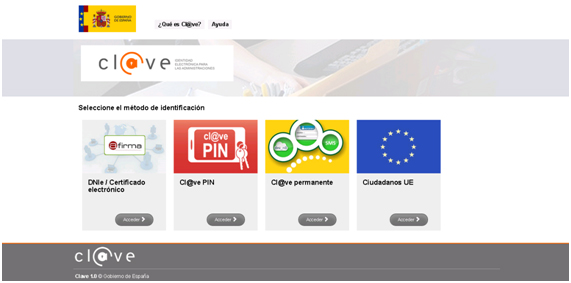
En este pantalla deberá hacer clic en el botón “Acceder” del método de identificación que se desee, de forma que aparecerá una nueva pantalla donde tendrá que introducir los datos de acceso requeridos. Una vez introducidos estos datos, se le redirigirá a la sede de electrónica de la Oficina Española de Patentes y Marcas donde el sistema le presentará el trámite solicitado con los datos del usuario autenticado.
Usuario no registrado
La información relativa al registro está en https://clave.gob.es/clave_Home/registro.html
Para acceder a este servicio, será necesario disponer de un navegador Internet Explorer 6.0 o superior, Mozilla FireFox 1.5 o superior.
INTRODUCTION
This section should be used for applications to modify trademarks and trade names in accordance with the provisions of Article 33 of Law 17/2001, of 7 December 2001, on Trademarks. Under this provision, the trademark or trade name is not modified in the Register during the validity period, nor when it is renewed. However, if the trademark or trade name includes the name and address of its owner, any alteration or deletion of these that does not substantially affect their identity as originally registered may be registered at the request of the owner. You must pay the appropriate fee to apply online.
This procedure is simple to request online by filling in the form on the SPTO's ProtegeO platform. This platform has the following advantages for users:
PROCEDURES
This procedure involves the following steps:
NB. It is VERY IMPORTANT to wait for the ProtegeO "Receipt" screen to be displayed for the application to be considered complete and satisfactory by the SPTO. If this screen is not displayed, it is very likely that the application has not been completed successfully. You should contact soportefuncional@oepm.es for instructions on how to proceed in this case.
TECHNICAL ASSISTANCE AND INFORMATION
E-mail: soportefuncional@oepm.es
Telephone: 910 780 780 and 902 157 530
TECHNICAL REQUIREMENTS
The Spanish Patent and Trademark Office's Electronic Register service requires:
Este sitio web utiliza cookies propias para ofrecer un mejor servicio. Si continúa navegando consideramos que acepta su uso. Encontrará más información en nuestra Política de Cookies.
OK | Más información